The Dashboard
In my last post, I introduced one of my favorite Desmos activities, Point Collector: Lines. When I run this activity with my students, the Teacher Dashboard allows me to augment/pace the activity to create opportunities for discussion in my class. While my students are working, often in groups of two to three at a computer, I walk around my classroom while I am glancing at the Dashboard - this allows me to interact with the students while checking on their progress and understanding of the activity.

Parts of the Dashboard
The dashboard consists of the list of students, slide previews, and three teacher buttons: Anonymize, Pacing, and Pause. These three buttons allow me to stop the activity, ask for clarifying questions and emphasize student moves that show understanding and or confusion. There are also options for views: Summary, Teacher, or Student.
Anonymize
The Anonymize button allows me to toggle between students’ actual names and names of mathematicians. In the example below, I love the inequality that Hypatia has entered. I would love to learn more about the student’s thought process but do not want to put them on the spot in front of the class. By anonymizing the name and projecting this solution to class, I can prompt the class and ask if someone could explain the solution or how they thought Hypatia created the equation. Many of my students ask about the names which lead us into discussions of mathematicians throughout history - both ancient and modern.

I could also project this solution and ask students to discuss, with an elbow partner, how they might change this equation to gain more points. Students offer explanations which often allow students to learn new and different ways of thinking of the math. I find that all students feel safe having their names in Anonymous mode and, sometimes, students offer that their answer was the one that was projected.

Pacing
The Pacing button allows the teacher to focus the students’ access to a range of the slides. In looking at the beginning of the AB, the first couple of slides introduce students to “the game.” I can pace the students on these slides so that all students have the opportunity to work thoughtfully through the beginning. As a class, we can discuss what we feel is the purpose of the lesson and discuss some of the students’ solutions to the first couple of warmups before we reach the challenge problems. I have also used this option to force all student computers to a specific slide so that we can discuss the slide.
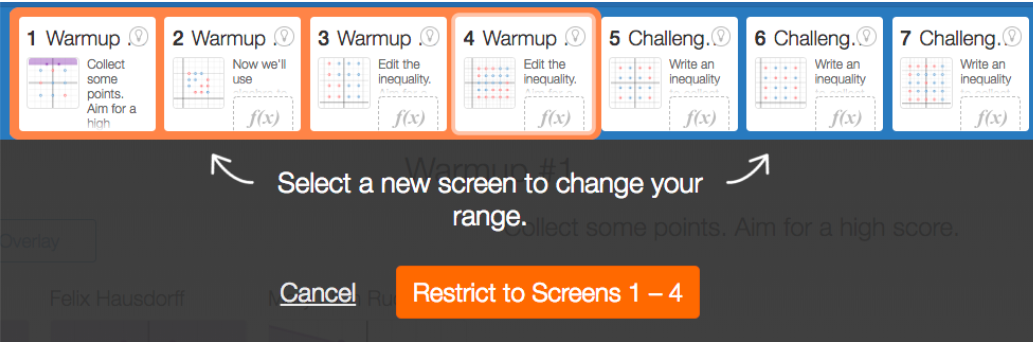
Pause
The Pacing button allows the teacher to focus the students’ access to a range of the slides. In looking at the beginning of the AB, the first couple of slides introduce students to “the game.” I can pace the students on these slides so that all students have the opportunity to work thoughtfully through the beginning. As a class, we can discuss what we feel is the purpose of the lesson and discuss some of the students’ solutions to the first couple of warmups before we reach the challenge problems. I have also used this option to force all student computers to a specific slide so that we can discuss the slide.
The last button, the Pause, I try to use the least. It is extremely powerful to shut down students’ progress and many students find it frustrating to lose their ability to continue working. I often hear groans, complaints, and negativity when I pause an activity. That being said, it is a move that can help a class regain focus as a whole or in small groups. Whether we are nearing the end of the class and I would like to wrap up the activity or there are many misconceptions being revealed and I would like the class to discuss them, I will pause the class and, sometimes, have the students clamshell (partially closed) their computers.

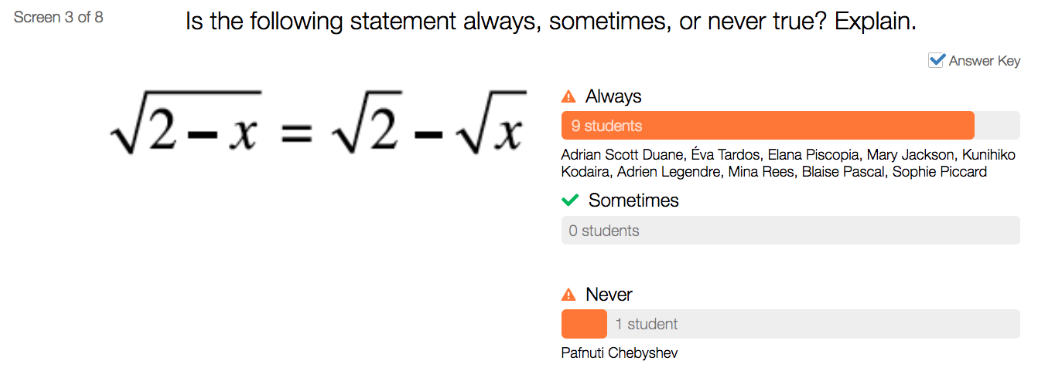
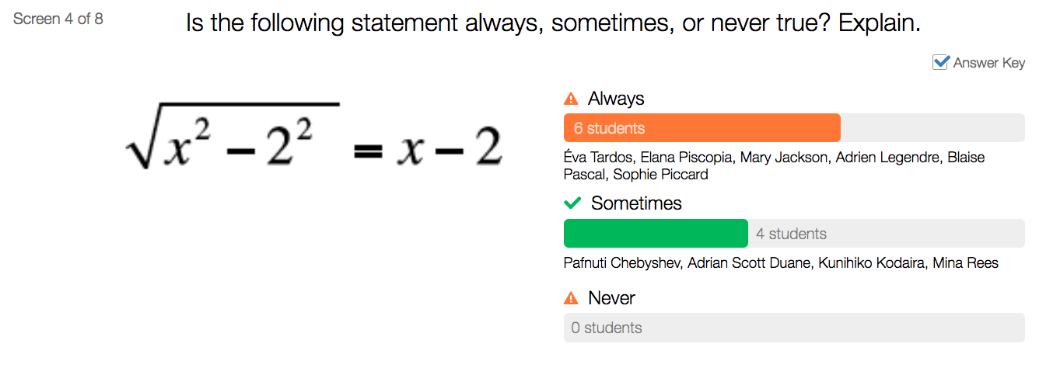
Up Next
How I use students’ feedback after the activities to further discussion in my classroom.
#MTBoS
#Desmos